What Is Google Classroom And How To Use It
You must
have heard about 'Google Classroom'! If not? So you must know about what is
Google Classroom and how to use it?
In this
world of technology, we are seeing new changes in every field every day,
earlier students used to get education only by going to school, but now
teachers can teach their students online from digital classrooms and virtual
classrooms is an example of this “Google Classroom”.
At present,
e-learning is being promoted a lot, there are many e-learning platforms
available in the market, but Google Classroom is different because it is a
product of Google itself and while Google is a very reliable company and
Google's products are also safe and useful, so Google Classroom is also being
liked a lot by the people.
If you are a
teacher or a student then 'Google Classroom' is a very right platform for you!
How can you use Google Classroom, how to make a class in Google Classroom and
read this post till the end for information related to Google Classroom.
What is Google Classroom?
What is
Google Classroom:- Google Classroom is a free web service developed by Google
for schools that aims to make assignment creation, distribution and grading
easier. The primary purpose of Google Classroom is to streamline the process of
sharing files between teachers and students.
Google
Classroom is a very good service because it helps in improving communication
between teacher and students and any teacher or student who has a Google
Account can use Google Classroom with their Google Account and it is absolutely
free service.
With the
help of this platform, teachers and students can share notes sitting at home.
teachers can assign assignments for their students and organize classes very
easily. You also get things like Docs, Sheets, Slides, Gmail, and Calendar in
Google Classroom to manage student and teacher communication.
In Google
Classroom, students can be invited by the teacher or school to join the class
through a private password or students can be automatically joined in the class
from the school domain.
Teachers can
create, distribute and mark assignments in this classroom, where teachers can
get assignments done by their students and also find out the students who have
not submitted the assignments on time.
History of Google Classroom
Google
Classroom was first announced on May 6, 2014, with previews from some members
of Google's G Suite for Education program, and Google Classroom was publicly
released on August 12, 2014. After this, in 2015, the Classroom API and Share
button were announced by Google, as well as new features were provided in
Google Classroom such as allowing school administrators and developers to connect
with Google Classroom.
Apart from
this, in 2015 itself, Google integrated Google Calendar in Google Classroom to
get information about the due date of assignments and in addition features like
field trips and class speakers were also integrated into Google Classroom in
2015.
An important
change was made in Google Classroom in 2017 that any user will be able to
create an account in Google Classroom with his personal Google Account, whereas
before this update, users needed a G Suite Education account to run Google
Classroom.
In the year
2018, Google redesigned Google Classroom, a major change to Google Classroom.
This update added a new Classroom section to Google Classroom, improved the
grading interface, and added features for teachers to organize content by
subject Gone.
In the year
2019, Google gave new features for Classroom, the biggest feature of which was
Illustrated Themes, 78 new Illustrated Themes were given in Google Classroom
and along with it the feature of Drag and Drop was also given. The drag and
drop feature allowed the user to drag and drop the topics and assignments in
the class work section.
The next
change happened in 2020 In the year 2020, Google integrated Google Classroom
with Google Meets, with this Google Classroom has 10 new languages, new to-do
widget, Learning Management Systems integration, Smart Correct and Auto-compose
for Google Docs Like some new features were also added.
Due to the
COVID-19 pandemic from 2020 to 2021, the number of users of Google Classroom
increased very rapidly as all schools were closed due to lockdown, so with the
help of these e-learning platforms, teachers and students can do their work
online.
Features of Google Classroom
Google
Classroom has helped a lot in making educational institutions paperless, Google
Classroom is a platform that connects different platforms of Google such as
Google Drive, Google Docs, Google Sheets, Google Slides, Google Forms, Google
Sites and Gmail. Many of Google's products are linked to Google Classroom,
which makes it a strong platform.
Google has
added a very good feature to Google Classroom, that is, Google has integrated
its Google Calendar for assignments.
In Google
Classroom, students can join the classroom with a private code or students are
automatically added from the school domain.
For each
class created in Google Classroom, a separate folder is created in the
respective user's Google Drive account.
Let's have a
look on “Google Classroom Features”
Assignments
What makes
Google Classroom different from other e-learning platforms is its unique and
useful features. One such feature of Google Classroom is 'Assignment', this is
a very amazing feature, with the help of which teachers can give assignments to
their students and students can complete those assignments.
Here the
assignments are stored on Google's suite which allows collaboration between
teacher-students and student-students.
Various
types of features related to assignment have been given on Google Classroom,
with the help of which it is easy for both teacher and students to do all the
assignment related process.
Grading
Google
Classroom supports several grading schemes. In Google Classroom, teachers also
get the option to attach files to assignments, meaning teachers can attach
files to assignments, which students can view, edit and get a personal copy.
If a file
has not been copied by the teacher, then students can create the files and then
attach them to the assignment, here teachers have been given a good option in
which teachers can track the progress of each student in their class. Can
monitor and comments and edit permission has also been given to teachers.
Communication
Google
Classroom is also known for its excellent communication experience. Here
communication facilities are available between the teacher and the students in
a very good way. In the streaming of Google Classroom classes, teachers can
post announcements on which students can comment and give their feedback. This
2 way communication feature of Google Classroom is quite great.
Here
students can also post in class stream but students' posts are not given the
same priority as teacher's posts and students' posts can also be moderated.
This means
that no student's post will be publicly visible without the teacher's
permission.
Google
Classroom is connected to many different Google products such as YouTube,
Google Drive and Google Classroom. Email option has also been given for
teachers so that they can send email to 1 or more students. Google Classroom is
free and at the same time it can be accessed through many mediums like website,
Android app, iOS app so everyone can use it easily.
Archive Course
Google
Classroom allows instructors to archive courses at the end of the year. When a
course is archived, that course is removed from the home page and stored in the
Archived Classes area. Teachers and students can see archived classes but
cannot edit them and to edit archived classes they have to be restored.
Mobile Applications
Google
Classroom is available in the web version as well as the mobile application. In
January 2015 Google Classroom mobile apps were launched Google Classroom is
currently available for both Android and iOS platforms. Not everyone has a
laptop and computer, so Google Classroom can also be connected to Google
Classroom with the help of mobile apps. Another special thing about Google
Classroom Apps is that it also supports offline access.
How to use Google Classroom?
So far we
have seen what is Google Classroom, now you see how to use Google Classroom.
Before
starting this topic 'How To Use Google Classroom', let me tell you that Google
Classroom is available in Android and IOS apps along with the website version,
so you can use it very easily in laptop / computer and mobile too.
How To Create An Account On Google Classroom?
- First of all go to classroom.google.com
- enter email address
- Enter your password and click on Next
- Your Google Classroom Account will be created
How To Create Class
- First of all login to Google Classroom with Google Account
- Now the symbol of + (plus) will appear on the right side in the top bar, click on it.
- After clicking on the '+' icon, two options will appear in front of you, here you have to click on the option with Create class.
First of all login to Google Classroom with Google Account
- Now the symbol of + (plus) will appear on the right side in the top bar, click on it.
- After clicking on the '+' icon, two options will appear in front of you, here you have to click on the option with Create class.
- Now a terms and condition page will open, here you have to agree by marking the checkbox and click on Continue.
- Now you will be asked for some information – Class name, Section, Subject and Room, fill it and click on Create.
Now you will
be asked for some information, here you have to write the name of your class in
the most class name, write the section, write the name of the subject in the
subject and enter the number of students in the option of Room, after taking
out all the information, click on Create.
Now your
class room will be created
How To Join Google Class
- First login to your Google Classroom account
- Click on the '+' icon in the top bar
- Now click on Join Class
- Now enter the class code which you will get from your teacher
- Click Join Now
Google Classroom FAQ
Question - What Is Google Classroom?
Answer - Google
Classroom is a free web service developed by Google for schools that aims to
simplify assignment creation, distribution, and grading. The primary purpose of
Google Classroom is to streamline the process of sharing files between teachers
and students.
Question - How To Use Google Classroom?
Answer - First
signup in Google Classroom. Create your first class and invite your students.
Question - When Was Google Classroom Launched?
Answer - Google
Classroom was launched by Google on 12 August 2014.
Question - Is Google Classroom Free?
Answer - Yes,
Google Classroom is free and you can use it for free.
What Is Google Classroom Article Conclusion
In today's article we read what is Google Classroom. If you liked this information, then definitely share it with your friends and if you have any question related to Google Classroom in your mind, then you can ask it by commenting.

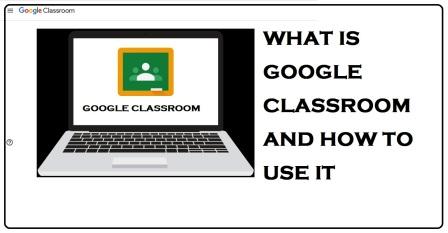





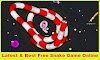






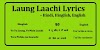


0 Comments